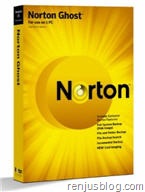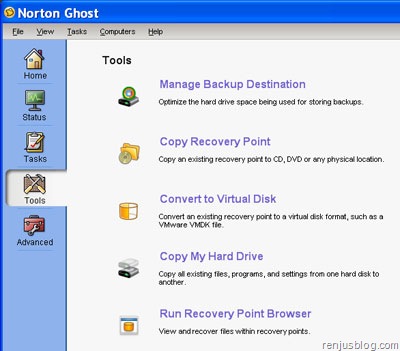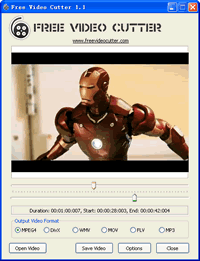பிளாக் ஆரம்பித்து முப்பதிற்கும் அதிகமான இடுகைகள் போட்டு விட்டேன். இது ஒரு குறுகிய காலம்தான். அதிகபட்சமாக 3 இடுகைகள் ஒரே நாளில் போட்டு இருக்கிறேன். அந்த நாளில் அதிகபட்சமாக 2000 ஹிட்ஸ் கிடைத்து இருக்கிறது. மொத்தம் 25,000 மேல் ஹிட்டுகள் கிடைத்து உள்ளன. எனக்கு ட்ராபிக் வந்த வழிமுறைகளை வைத்து சில தகவல்களை தருகிறேன்.
பிளாக் ஆரம்பித்து முப்பதிற்கும் அதிகமான இடுகைகள் போட்டு விட்டேன். இது ஒரு குறுகிய காலம்தான். அதிகபட்சமாக 3 இடுகைகள் ஒரே நாளில் போட்டு இருக்கிறேன். அந்த நாளில் அதிகபட்சமாக 2000 ஹிட்ஸ் கிடைத்து இருக்கிறது. மொத்தம் 25,000 மேல் ஹிட்டுகள் கிடைத்து உள்ளன. எனக்கு ட்ராபிக் வந்த வழிமுறைகளை வைத்து சில தகவல்களை தருகிறேன்.என் பிளாக்குக்கு டிராபிக் பெறுவதற்காக நான் தேர்ந்தெடுத்த இணையதளங்கள் தமிழ்மணம், தமிழிஷ் , தட்ஸ்தமிழ் புக்மார்க் .
தமிழிஷில் இடுகைகளை வாசித்து கொண்டிருந்த எனக்கு, தமிழ் பிளாக் உலகில் முதன்மையான பிளாக்காக உள்ள பிகேபி அவர்கள் பதிவு, அதிரடியாக தகவல்களை அள்ளி தெளித்து எழுதும் தமிழ்நெஞ்சம், இடுகைகளில் படங்கள் அதிகமாக போட்டு விளக்கமாக எழுதும் சுபாஷ் போன்றோரை பார்த்து பதிவு எழுத ஆவல் எழுந்தது உண்மை. பிகேபி அவர்கள் பதிவு அதிக வரவேற்பை பெற்று இருந்தாலும் தமிழில் தொழில் நுட்ப பிளாக்குகள் குறைவாகவே உள்ளன. நாம் முயற்சிக்கலாம் என்று ஆரம்பித்த இந்த பதிவு எனக்கு திருப்திகரமாகவே உள்ளது.
எனக்கு டிராபிக் அளித்த தளங்கள் பற்றி பார்ப்போம்.
தமிழிஷ்.காம் : தமிழிஷில் எப்போதும் தொழிநுட்ப இடுகைகளுக்கு வரவேற்பு
 அதிகம். எனது இடுகைகள் அதிக பார்வையாளர்களை தமிழிஷில் இருந்து பெற்றன. பெரும்பாலான பதிவுகள் குறிப்பிடத்தக்க அளவில் ஓட்டுகள் பெற்றன. இங்கிருந்து வருபவர்கள் பதிவுலகிற்கு புதியவர்கள் என்பதால் பின்னூட்டம் இட தயங்குவார்கள். தமிழிஷ் பெரும்பாலும் அனைவரும் அறிந்திருப்பீர்கள். அறியாதவர்கள் இந்த லிங்க் மூலம் உறுப்பினர் கணக்கு உருவாக்கி கொண்டு இந்த லிங்க் மூலம் உங்கள் இடுகைகளை பகிருங்கள் . புதிய பார்வையாளர்கள் அதிகம் கிடைப்பார்கள்.
அதிகம். எனது இடுகைகள் அதிக பார்வையாளர்களை தமிழிஷில் இருந்து பெற்றன. பெரும்பாலான பதிவுகள் குறிப்பிடத்தக்க அளவில் ஓட்டுகள் பெற்றன. இங்கிருந்து வருபவர்கள் பதிவுலகிற்கு புதியவர்கள் என்பதால் பின்னூட்டம் இட தயங்குவார்கள். தமிழிஷ் பெரும்பாலும் அனைவரும் அறிந்திருப்பீர்கள். அறியாதவர்கள் இந்த லிங்க் மூலம் உறுப்பினர் கணக்கு உருவாக்கி கொண்டு இந்த லிங்க் மூலம் உங்கள் இடுகைகளை பகிருங்கள் . புதிய பார்வையாளர்கள் அதிகம் கிடைப்பார்கள்.தமிழ்மணம்.நெட் : பிரபல திரட்டியான தமிழ்மணம் பதிவர்களின் தாய்வீடு எனலாம். பதிவுலகில் ஆரம்பத்தில் இருந்து பதிவெழுதும் பதிவர்கள் அனைவரும் இங்குதான் இருப்பார்கள். அதிக ஹிட்ஸ் கிடைக்கும். புதிய பதிவர்களுக்கான
 ஊக்க மருந்தான பின்னூட்டங்களை பெறவேண்டும் என்றால் கண்டிப்பாக தமிழ்மணத்தில் பகிரவேண்டும். சக பதிவர்கள்/ பிரபல பதிவர்கள் பின்னூட்டங்கள் மூலம் ஊக்குவித்து வழிநடத்த தவறுவதில்லை. இங்கு பகிர்ந்த பிறகுதான் எனக்கு அதிகம் பின்னூடங்கள் வந்தன. நல்ல அறிமுகங்கள் கிடைக்கும்.
ஊக்க மருந்தான பின்னூட்டங்களை பெறவேண்டும் என்றால் கண்டிப்பாக தமிழ்மணத்தில் பகிரவேண்டும். சக பதிவர்கள்/ பிரபல பதிவர்கள் பின்னூட்டங்கள் மூலம் ஊக்குவித்து வழிநடத்த தவறுவதில்லை. இங்கு பகிர்ந்த பிறகுதான் எனக்கு அதிகம் பின்னூடங்கள் வந்தன. நல்ல அறிமுகங்கள் கிடைக்கும்.இதனையும் பெரும்பாலானோர் அறிந்திருப்பீர்கள். அறியாதவர்கள் இந்தலிங்க்கை உபயோகித்து உங்கள் பதிவுகளை இணைக்க தமிழ்மணத்திடம் அனுமதி பெற்று பின்பு பதிவுகளை தொடர்ச்சியாக இணைக்கலாம். அனுமதி பெறுவதற்கு நீங்கள் உங்கள் பிளாக்கில் குறைந்த பட்சம் 3 இடுகைகளாவது தமிழில் எழுதி இருக்க வேண்டும்.
தட்ஸ்தமிழ்.காம் : நான் இந்த இடுகை எழுத காரணமாக இருந்ததே இந்த தளம்தான். தட்ஸ்தமிழ் என்பது பிரபல செய்தித்தளம் என்பதை அனைவரும்
 அறிந்திருப்போம். தட்ஸ்தமிழ் பதிவர்கள் இடுகைகளை பகிர வாய்ப்பு ஏற்படுத்தி தருகிறது என்பதை பெரும்பாலானோர் அறிந்திருக்க வாய்ப்பு இல்லை. தட்ஸ்தமிழ் புக்மார்க்ஸ். எனக்கு எதிர்பாராத அளவு அதிகமான புதிய பார்வையாளர்களை அனுப்பியதில் இந்த தளத்துக்கும் முக்கிய பங்கு உண்டு. ஆனால் வருத்தமான கருத்து என்னவெனில் பெரும்பாலான பதிவர்கள் அங்கு இடுகைகளை பகிர்வதில்லை. குறைந்த அளவிலேயே இடுகைகள் உள்ளன. இந்த பிளாக்குக்கு வந்துள்ள பல அனானி பின்னூட்டங்கள் இங்கிருந்து வந்தவர்களிடம் இருந்துதான்.
அறிந்திருப்போம். தட்ஸ்தமிழ் பதிவர்கள் இடுகைகளை பகிர வாய்ப்பு ஏற்படுத்தி தருகிறது என்பதை பெரும்பாலானோர் அறிந்திருக்க வாய்ப்பு இல்லை. தட்ஸ்தமிழ் புக்மார்க்ஸ். எனக்கு எதிர்பாராத அளவு அதிகமான புதிய பார்வையாளர்களை அனுப்பியதில் இந்த தளத்துக்கும் முக்கிய பங்கு உண்டு. ஆனால் வருத்தமான கருத்து என்னவெனில் பெரும்பாலான பதிவர்கள் அங்கு இடுகைகளை பகிர்வதில்லை. குறைந்த அளவிலேயே இடுகைகள் உள்ளன. இந்த பிளாக்குக்கு வந்துள்ள பல அனானி பின்னூட்டங்கள் இங்கிருந்து வந்தவர்களிடம் இருந்துதான்.இதில் இடுகைகளை பகிர்வது தமிழிஷ் போன்றதுதான். எளிதான முறைதான். இந்த லிங்க்கை உபயோகித்து உறுப்பினர் கணக்கை உருவாக்கி கொண்டு இந்த லிங்க் மூலம் இடுகைகளை பகிருங்கள். நல்ல டிராபிக் எதிர்பார்க்கலாம்.
ஆனால் இதில் பின்னடைவானது என்னவெனில் அனானியாக யார் வேண்டுமானாலும் ஓட்டு போட்டு கொள்ளலாம். டைனமிக் ஐப்பி வசதி உள்ளவர்கள் தங்கள் இடுகைகளுக்கு தாங்களே அதிக ஒட்டு போட்டு கொள்ள முடிகிறது. இந்த தளம் ஆரம்ப நிலை என்பதால் போக போக மேம்படுத்துவார்கள் என்று நம்புவோம்.
யூத்புல் விகடன்.காம் : பிரபல விகடன் குழுமத்தின் இளைஞர்களுக்கான இணையதளமான இதில் அவர்களே இடுகைகளை தேர்வு செய்து பதிவர்களை
 ஊக்குவிக்கிறார்கள். எனது இரண்டு இடுகைகளை குட் பிளாக்காக இணைத்து இருந்தார்கள். இப்போது என் எந்த இடுகையும் இணைக்கபடுவதில்லை. :( . டிராபிக் கை பொறுத்தவரை மிக அதிகமாக இல்லை என்றாலும் குறிப்பிட்ட அளவு வந்து கொண்டு இருக்கிறது. எப்போதோ இணைக்கப்பட்ட எனது இரண்டு இடுகைகளுக்கு இன்னும் தினம் 25 ஹிட்ஸ் கிடைக்கிறது. அவர்கள் இணைத்துள்ள பிளாக்குகளை இந்த லின்க்கில் காணலாம் . உங்கள் பிளாக்குகள் இடம் பெற வேண்டும் என்றால் youthful@vikatan.com என்ற முகவரிக்கு மின்னஞ்சல் செய்யவும்.
ஊக்குவிக்கிறார்கள். எனது இரண்டு இடுகைகளை குட் பிளாக்காக இணைத்து இருந்தார்கள். இப்போது என் எந்த இடுகையும் இணைக்கபடுவதில்லை. :( . டிராபிக் கை பொறுத்தவரை மிக அதிகமாக இல்லை என்றாலும் குறிப்பிட்ட அளவு வந்து கொண்டு இருக்கிறது. எப்போதோ இணைக்கப்பட்ட எனது இரண்டு இடுகைகளுக்கு இன்னும் தினம் 25 ஹிட்ஸ் கிடைக்கிறது. அவர்கள் இணைத்துள்ள பிளாக்குகளை இந்த லின்க்கில் காணலாம் . உங்கள் பிளாக்குகள் இடம் பெற வேண்டும் என்றால் youthful@vikatan.com என்ற முகவரிக்கு மின்னஞ்சல் செய்யவும்.திரட்டி.காம் : இங்கு என் இடுகைகள் தானாக இணைக்கப்பட்டன. பதிவுகள் போடும் நாட்களில் பத்து ஹிட்டுகள் உத்திரவாதம்.
தவிர மற்ற தளங்களை நான் உபயோகித்து பார்த்ததில்லை. பார்த்து விட்டு கவரும் பட்சத்தில் பின்பு எழுதுகிறேன்.
தமிழிஷ், தமிழ்மணம் போன்றவற்றில் பகிர்ந்து வருவோர் புதிய வரவுகளான தட்ஸ்தமிழ் புக்மார்க், யூத்புல் விகடன் போன்றவற்றிலும் பகிருங்கள். இவர்களை போன்ற பிரபல தளங்கள் பதிவுலகுக்கு வரும் போது ஆதரவு தருவது நம் கடமை. அவர்கள் மேலும் பல வசதிகள் தர உற்சாகமாய் இருக்கும். அப்போது தான் தினமலர், நக்கீரன் போன்ற மற்ற பிரபல தளங்களும் பதிவுலகில் கால் வைக்கும். பதிவுலகம் வளரும்.
எனக்கு தெரிந்தவற்றை வைத்து இந்த இடுகையை எழுதி உள்ளேன். தவறுகள் இருந்தால் சுட்டி காட்டவும். ஒரு சிலருக்காவது உபயோகமாக இருந்தால் மகிழ்வேன்.
ஆக்கம்:டிவிஎஸ்50
http://tvs50.blogspot.com









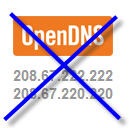



 After upgrading your PC from Windows XP to windows vista or
After upgrading your PC from Windows XP to windows vista or 
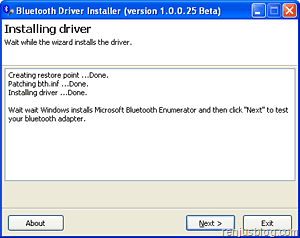

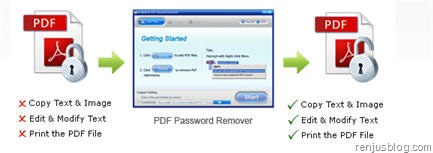


 imiChat
imiChat

 Norton 360 v3.0 an award winning security brand offers the most comprehensive protection to users and is one of the fastest and lightest allinone solution for protecting your PC and online activities. Also unlike other Norton products, Norton 360 version 3.0 uses fewer system resources and doesn’t slow down the whole system. Download Norton 360 v3.0 with original license key for free.
Norton 360 v3.0 an award winning security brand offers the most comprehensive protection to users and is one of the fastest and lightest allinone solution for protecting your PC and online activities. Also unlike other Norton products, Norton 360 version 3.0 uses fewer system resources and doesn’t slow down the whole system. Download Norton 360 v3.0 with original license key for free.


 Symantec has recently released the latest and final version of Norton Ghost 15.0, a backup and recovery software, which is now compatible with Windows 7 and provides support for blueray discs. Norton Ghost 15 includes advanced capabilities and backup/restore options for personal computers.Checkout our review and download Norton Ghost 15 free from the links provided.
Symantec has recently released the latest and final version of Norton Ghost 15.0, a backup and recovery software, which is now compatible with Windows 7 and provides support for blueray discs. Norton Ghost 15 includes advanced capabilities and backup/restore options for personal computers.Checkout our review and download Norton Ghost 15 free from the links provided.