As of part of making web faster, today Google has introduced a new public DNS resolver called Google Public DNS. Domain Name System or in short DNS name servers can be simply said as a service which translates domain names into IP addresses. We don’t even notice as this service is often handled automatically by our ISP. So how to configure and use Google public DNS instead of your default DNS servers and what’s the use.

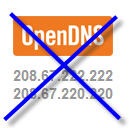
Normally your network setting might be using the DNS provided by your ISP or using OpenDNS facility. In the former case, the IP addresses used by your ISP's domain name servers are automatically set by your ISP via the Dynamic Host Configuration Protocol (DHCP). So we don’t need to care about this thing until some bad happens with their dns servers. According to Google, the advantage of using Google public dns is that, it offers more speed and is much more secure. And more often you will not see a crappy redirection of invalid sites to opendns search page or your isp’s site with full of ads.
Checkout their Public DNS page.
How to Use Google Public DNS
Change Default DNS server settings to Google Public DNS in Windows

Go the Control Panel.
- Go to Network and Sharing Center, then Manage network connections.
- Choose the internet connection for which you want to configure Google Public DNS, right click and select properties.
- Select the Networking tab and click Internet Protocol Version 4 (TCP/IPv4), and then click Properties.
- Click Advanced and select the DNS tab. If there are any DNS server IP addresses listed there, write them down for future reference, and remove them from this window.
- Click OK.
- Select Use the following DNS server addresses. If there are any IP addresses listed in the Preferred DNS server or Alternate DNS server, write them down for future reference.
- Replace those addresses with the IP addresses of the Google DNS servers: 8.8.8.8 and 8.8.4.4.
- Restart the connection you selected in step 3.
Configure Google Open DNS in your router
Steps involved in changing the DNS settings of router differs by it’s manufacturer. So don’t get surprised if you don’t see these similar settings in your router.
The one I’m currently using is the NETGEAR wireless G 54 router (WGR614).
Enter the IP address of your routers admin console. For me, it’s http://192.168.1.1/
Login with your username and password. (default would be admin/password)
Now click the Basic Settings tab on the left hand side.

Then scroll down to Domain Name Server (DNS) Address. And select Choose these DNS servers.
Replace those address fields with Google IP addresses: 8.8.8.8 and 8.8.4.4.

Click Apply and then Test the new settings.
How to Test whether Google Public DNS is working or not.
For checking whether Google public dns is working or not, after saving the settings mentioned above do the following procedure. Enter a site address in your browser, for eg. www.google.com and check whether the Google homepage is loading or not. If it’s loading, then bookmark this page and try acessing google from bookmark. If that works, the Google public DNS is configured successfully on your system.
If Google homepage doesn’t load, then enter an ip address like http://18.62.1.6/ and check whether it goes to the website http://eecs.mit.edu. If that page loads then you are having problems configuring Google Public DNS. Roll back the changes and check for any website, if it still doesn’t load check your internet connection.
What is the advantage of using Google Public DNS settings?
The first and foremost thing which Google claims is browsing SPEED. Google Public DNS implements prefetching: before the TTL on a record expires and thereby increase DNS response.
More Security by preventing DNS spoofing attacks.
Get the Valid Website content.
- No Content Blocking
- No Redirection of invalid pages(as in case of OpenDNS)
- No Filtering
What is the Advantage ‘FOR’ Google in this free business.
Being the largest online advertising and redirection company, DNS business means much more control over user data, and might be as an option to sneak into competitors business data. More user data means more relevant ads, and hence more revenue for Google. Their privacy policy says that the collected data includes IP address (up to 48 hours, to detect malicious behavior against the service), ISP information and geographic information (2 weeks each). Also they say that the data will not be connected in any way with Google accounts.
So do checkout this new Public DNS service by Google, review any increase in browsing speed and post your comments below. I’d love to hear them.


0 comments:
Post a Comment